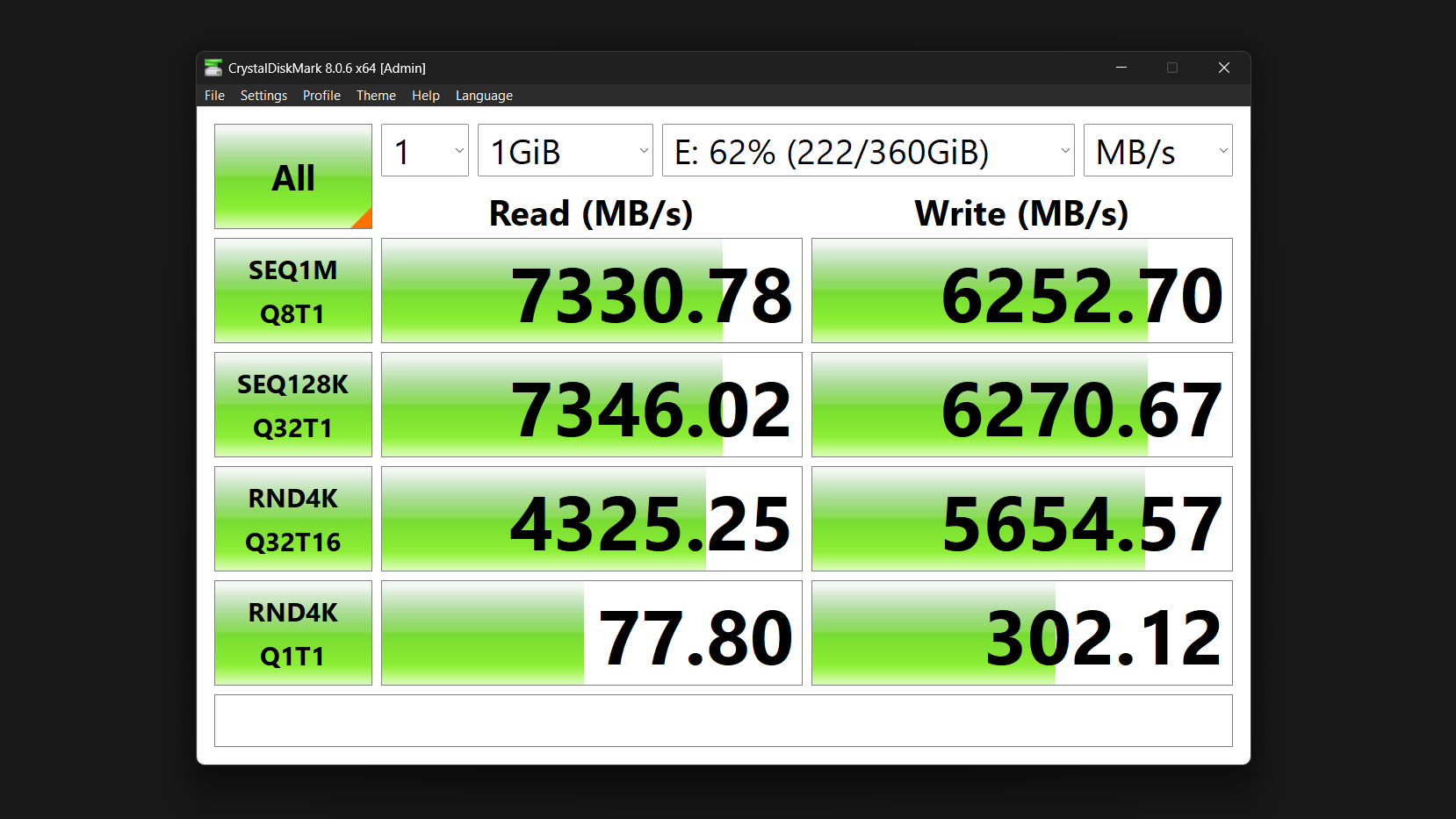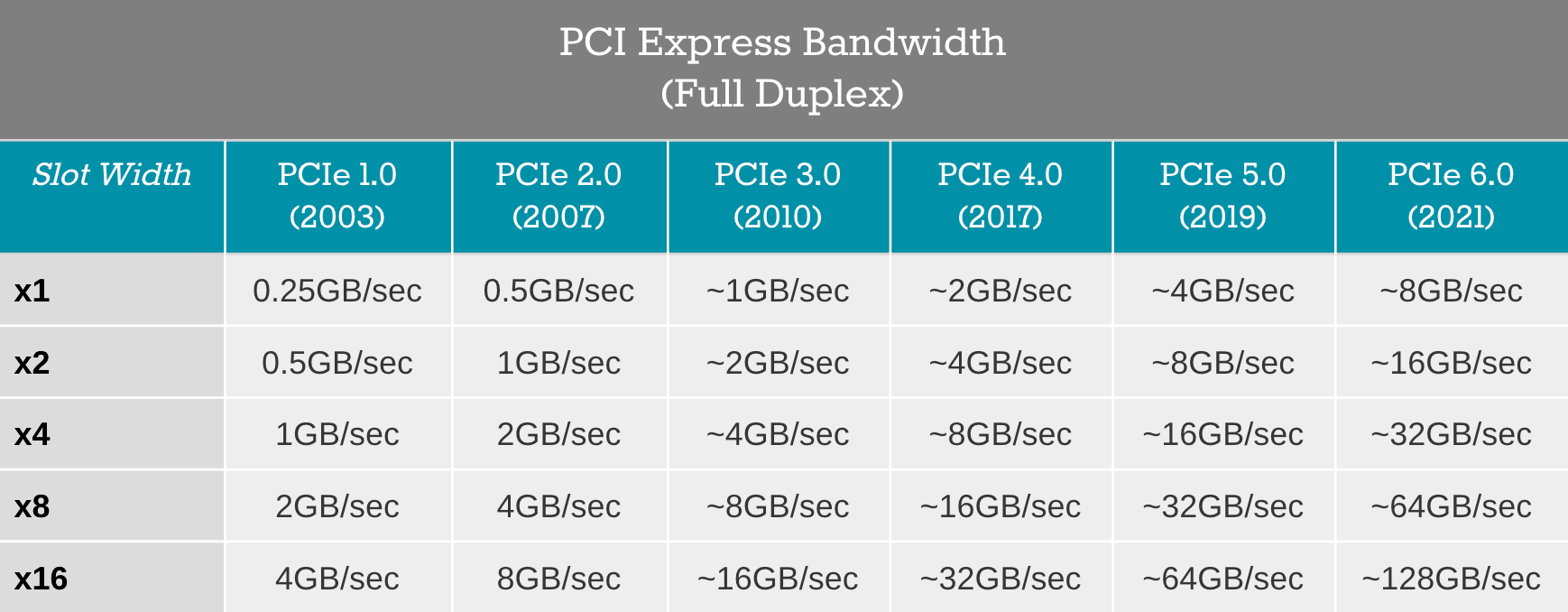My secondary PC is an older one, and it was getting sluggish with daily tasks. Instead of buying a whole new computer, I decided to upgrade it with a faster SSD. The speed improvement is noticeable, as it now boots up in seconds instead of minutes.
Your Old PC Isn’t Actually Old—It’s Just Slow
If you have a PC from 2018 or 2019, its age probably isn’t the problem. Most computers built after 2015 come equipped with plenty of processing power for everyday tasks, including browsing, streaming, office work, and even gaming.
The problem could be your storage drive. While your CPU and RAM sit there waiting, your old hard drive or SATA SSD struggles to keep up. It creates a bottleneck that makes your entire system feel sluggish, even though the other components are perfectly capable.

Related
What Is Bottlenecking My PC & How Do I Fix It?
You might not be getting the most out of your PC hardware, especially if one component is vastly more powerful than the rest.
When your storage is slow, everything feels slow. Your PC takes time to boot up, and launching applications and switching between programs requires patience.
People often assume their processor is outdated or that they need more RAM, but overlook the possibility that their storage can’t deliver data fast enough. Traditional hard drives are the worst offenders, but even older SATA SSDs, compared to NVMe drives, can create noticeable delays.
This is why upgrading your storage can be equally, if not more, impactful than upgrading your RAM. While a new CPU might speed up specific tasks, faster storage improves everything you do on your computer.
How NVMe Beats Your Current SATA SSD
If you’re using a SATA SSD, you might think you’re already getting the best performance, but you’re not.
NVMe drives connect directly to your CPU through PCIe lanes, bypassing older SATA connections. This eliminates the intermediary, creating a much faster data pathway. Where SATA maxes out at around 600 MB/s, even basic NVMe drives easily hit 3,500 MB/s, whereas a PCIe 4.0 NVMe can read data at 7000 MB/s.
But raw speed numbers don’t tell the whole story. The real difference is in latency, which means how quickly your drive responds to small file requests. This is what you actually notice during daily use.
When you click on an application, your computer makes hundreds of tiny file requests. NVMe handles these tasks almost instantly, whereas SATA drives create minor delays that accumulate over time. The result is a snappier performance across all your storage-based tasks.
NVMe drives also use fewer system resources since they don’t rely on SATA controllers. Additionally, as software becomes more demanding, NVMe provides you with room to grow. If you’re unsure whether your computer supports NVMe, check out what an NVMe slot looks like to see if you have the right connection slot on your motherboard.
You Don’t Need the Most Expensive NVMe Drive
Trust me, don’t get caught up in marketing hype. You don’t need the fastest or most expensive NVMe drive to see massive improvements. Instead, the sweet spot is an M.2 PCIe 4.0 X4 1TB drive, as 1TB NVMe usually has the lowest price per gigabyte.
You can typically find such a drive from a reputable brand, priced between $60 and $100. These drives offer excellent performance without unnecessary premium features you’ll never use. Here are the key specifications of M.2 PCIe 4.0 X4 1TB explained:
- M.2: The physical connector type and form factor (small, stick-like design)
- PCIe: The communication protocol that connects to your motherboard
- 4.0: The PCIe generation (newer versions have higher bandwidth)
- X4: Uses four PCIe lanes for data transfer (maximum for consumer drives)
- 1TB: Storage capacity (1,000 GB)
The PCIe version determines how fast data can flow between your drive and motherboard. A PCIe 4.0 drive is faster than a PCIe 3.0 if your motherboard supports it. The following is a speed breakdown of different PCIe versions:
- PCIe 3.0 X4: Older standard, max speeds around 3,500 MB/s
- PCIe 4.0 X4: Most used standard, max speeds around 7,000 MB/s
- PCIe 5.0 X4: Newest standard, max speeds around 14,000 MB/s (expensive, minimal real-world benefit)
M.2 drives come in different sizes, with the numbers indicating width and length in millimeters. There are four common M.2 form factors:
- 2242: Compact size (22mm wide, 42mm long)
- 2260: Shorter version (22mm wide, 60mm long)
- 2280: Most common (22mm wide, 80mm long)
- 22110: Longer version (22mm wide, 110mm long, rare in consumer PCs)
Most desktop motherboards and laptops use the 2280 form factor, so that’s your safest bet unless you specifically need a shorter drive.
That said, if you’re buying more than 1TB, consider a heatsink, as larger drives generate more heat during intensive tasks. Hence, an M.2 NVMe heatsink helps maintain a consistent temperature, allowing you to get more performance from your NVMe SSD.

Related
What Is an M.2 NVMe SSD Heatsink?
The concept of an M.2 SSD heatsink is actually wider than you think, but the same can’t be said about its usefulness.
Beyond capacity, skip the “gaming” or “pro” models unless you have a specific need for them. These drives often cost 50% more for marginal gains you won’t notice during everyday use. The difference between a good mid-range drive and a premium one is negligible for everyday tasks.
More importantly, what matters is consistent performance across different file sizes and reliable operation over time. A solid mid-range drive from Samsung, Western Digital, or Crucial will serve you better than an overpriced model.
When This Upgrade Makes the Most Sense
This upgrade works best for specific situations. If your PC is from 2016 or later and feels sluggish despite having decent specs, an NVMe drive will likely resolve your issues.
Computers still running traditional hard drives see the most dramatic improvements. If you jump from HDD to NVMe, the difference can be night and day as boot times drop from minutes to seconds, and applications launch almost instantly.
The best part is that you don’t need to reinstall everything from scratch. You can clone your existing hard drive to the new SSD and keep all your programs and files exactly where they were.
Laptops are particularly ideal for this upgrade since you usually can’t easily upgrade the CPU or add more RAM. An NVMe swap gives you a significant performance boost without the complexity of major hardware changes.
When You Might Want to Consider Other Upgrades First
Some situations call for different priorities first. Old systems from before 2016 often lack M.2 slots entirely, making this upgrade impossible. Meanwhile, PCs with less than 8GB of RAM should probably address memory before storage, as you’ll hit bottlenecks elsewhere.
And if your computer already runs an NVMe drive, you won’t see much improvement. The same is true for outdated CPUs, which may struggle even with faster storage, as the processor becomes the limiting factor.
That said, if you’re working on a tight budget, don’t overlook a SATA SSD upgrade—it still provides major benefits over traditional hard drives. For under $100, you can turn a sluggish computer into something that feels responsive and modern again. Sometimes, the simplest upgrades really do make the biggest difference.