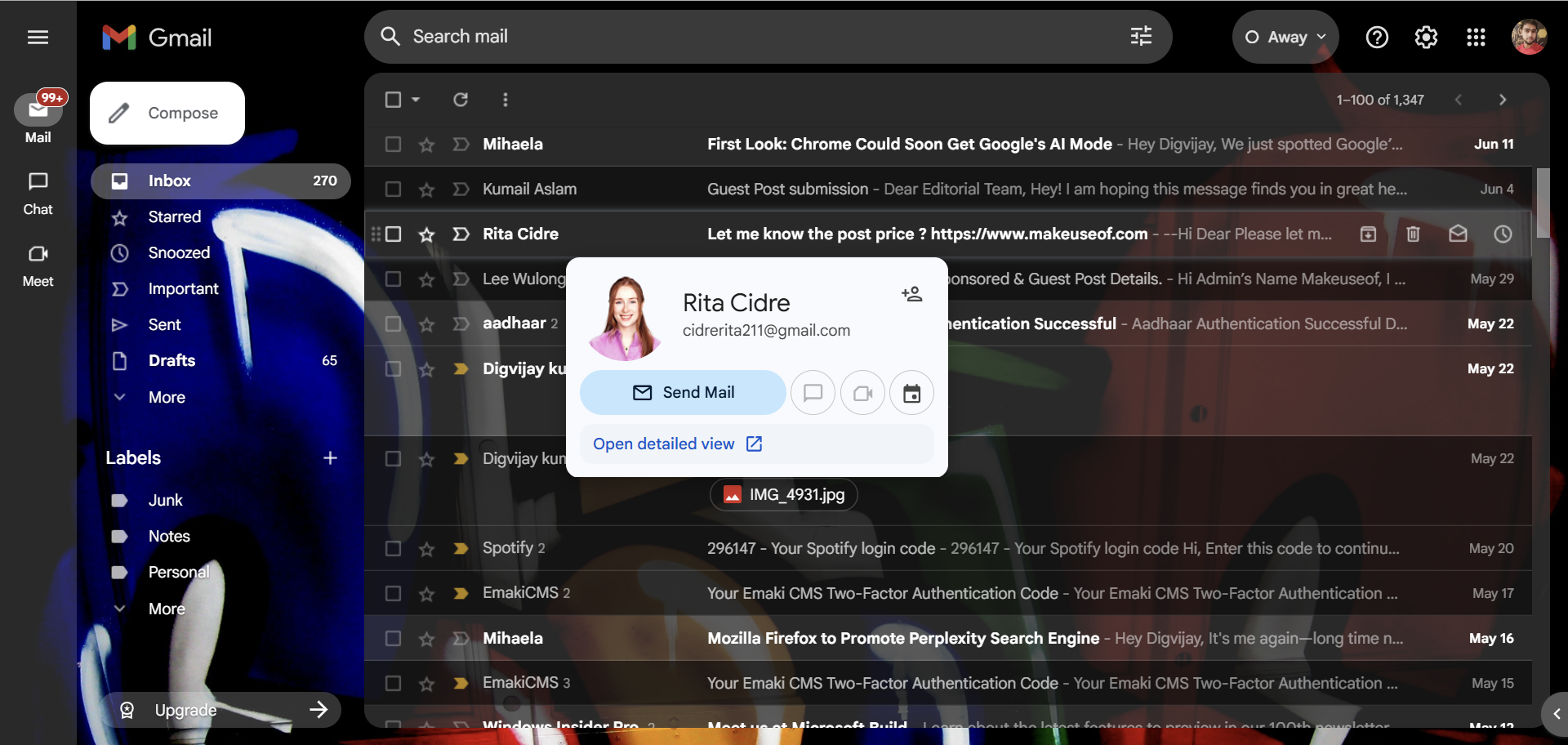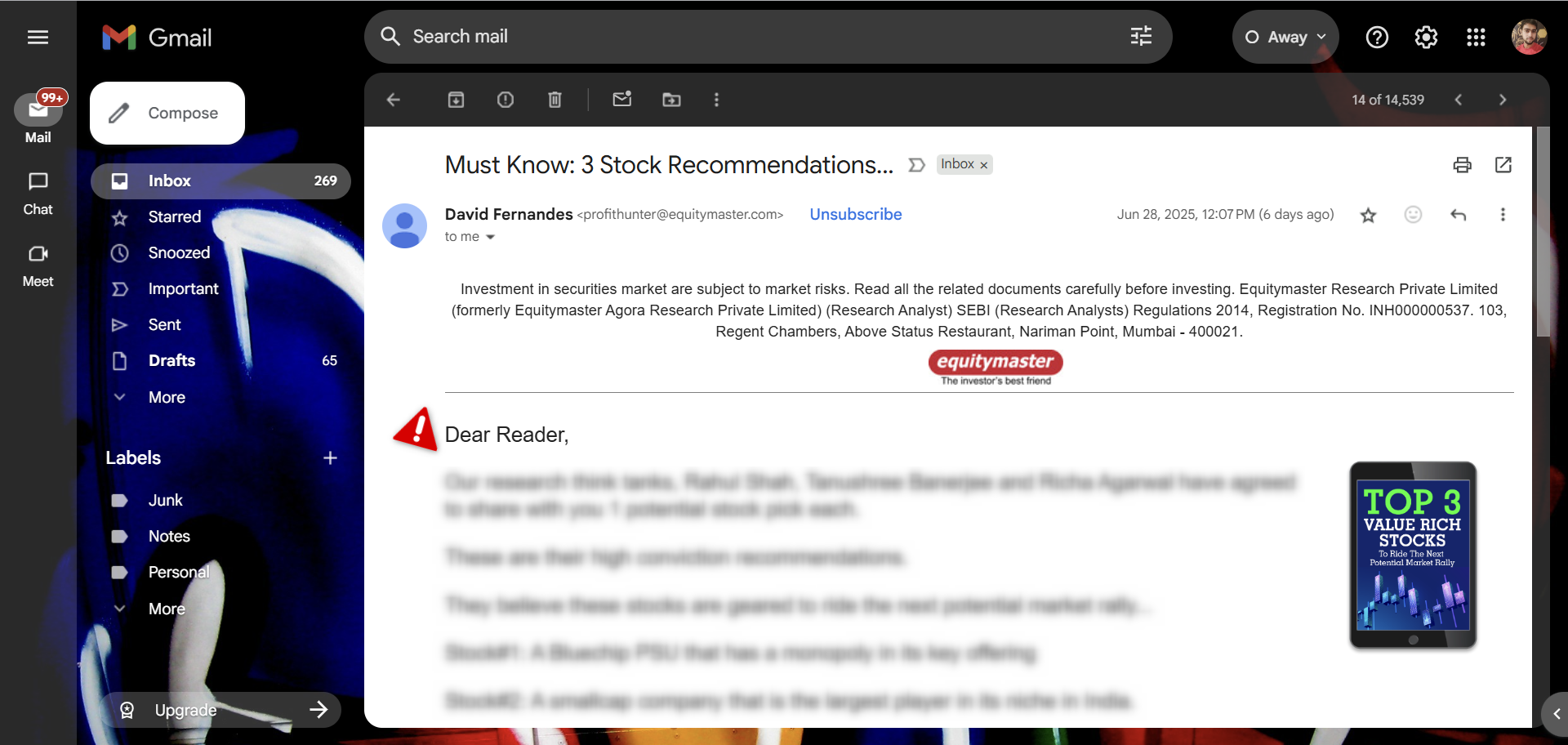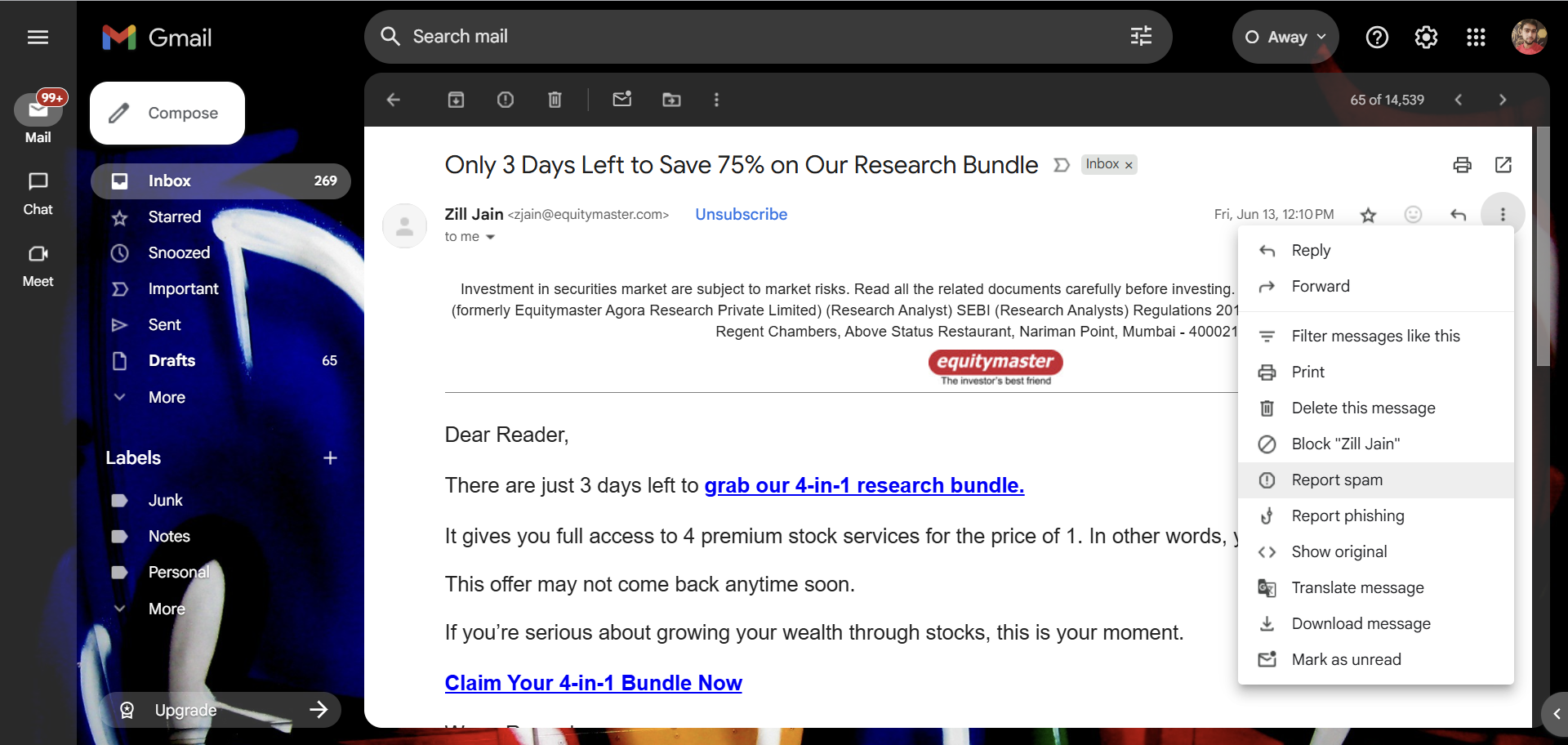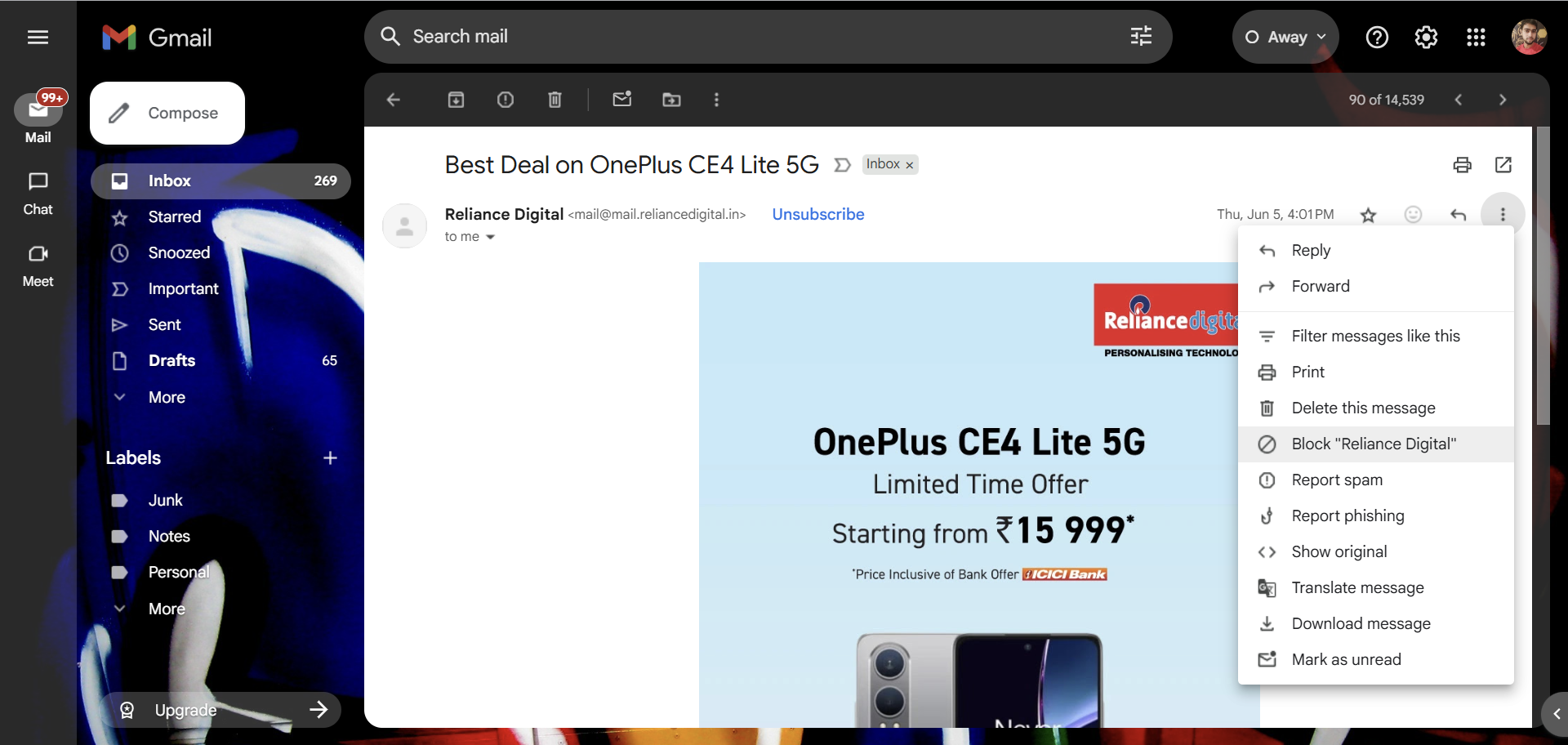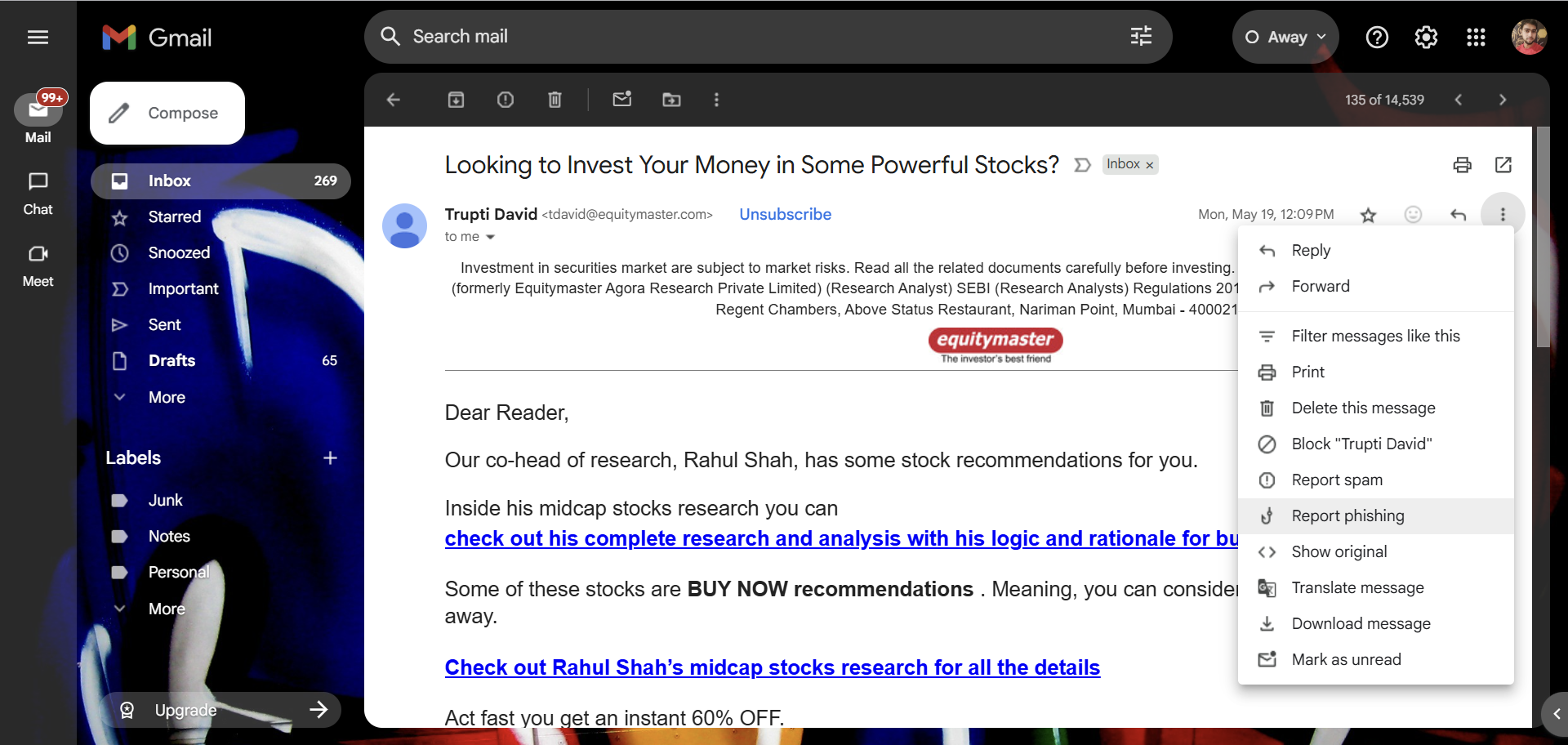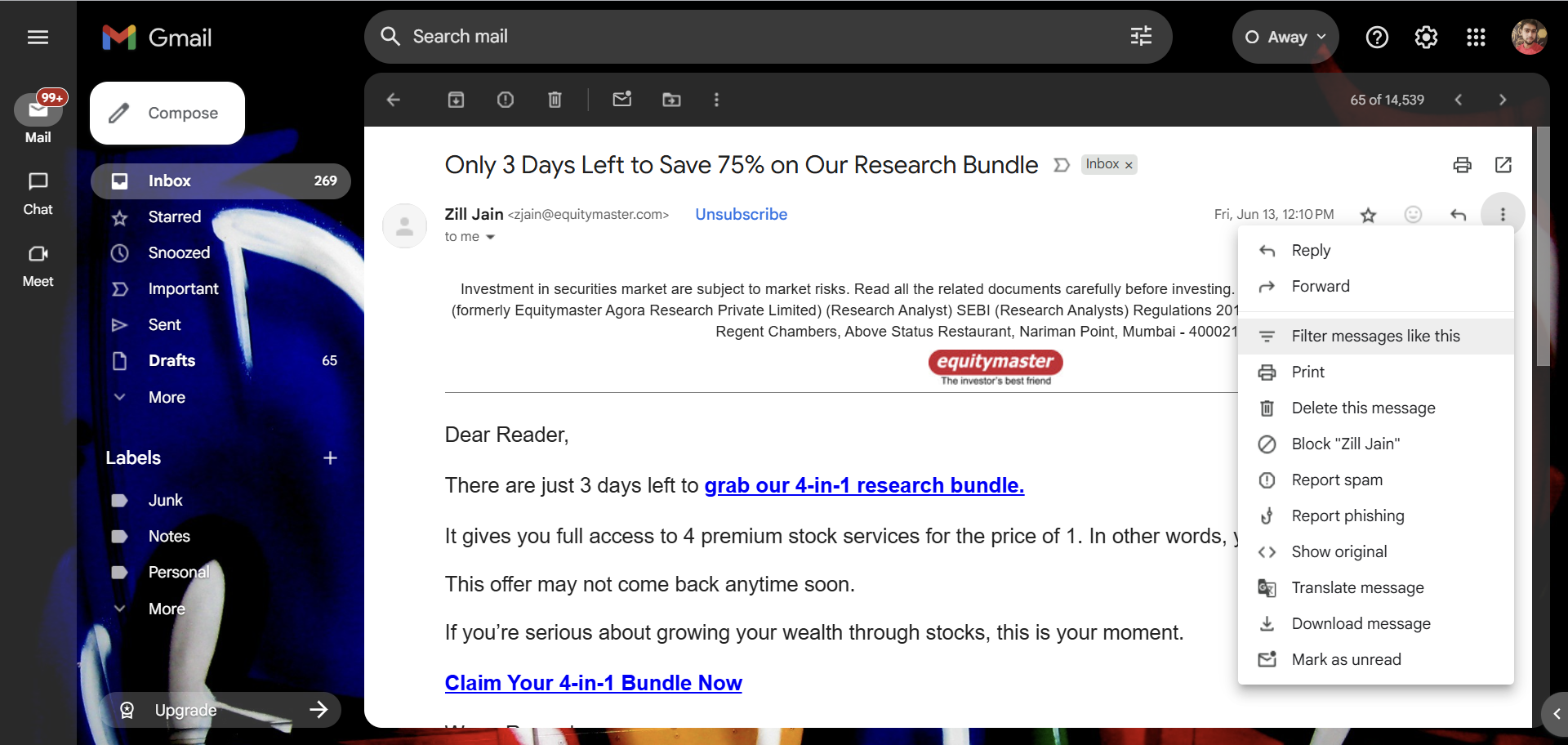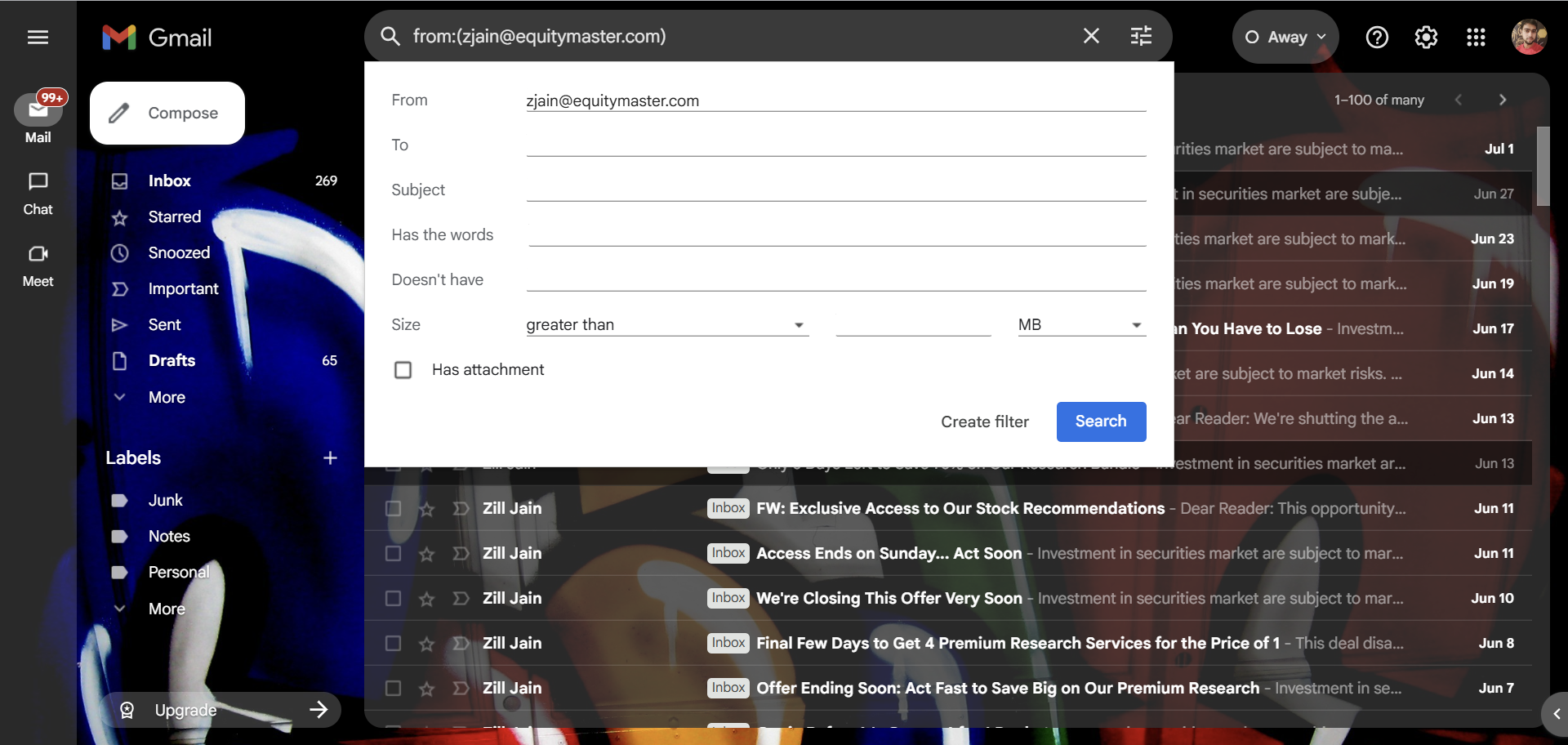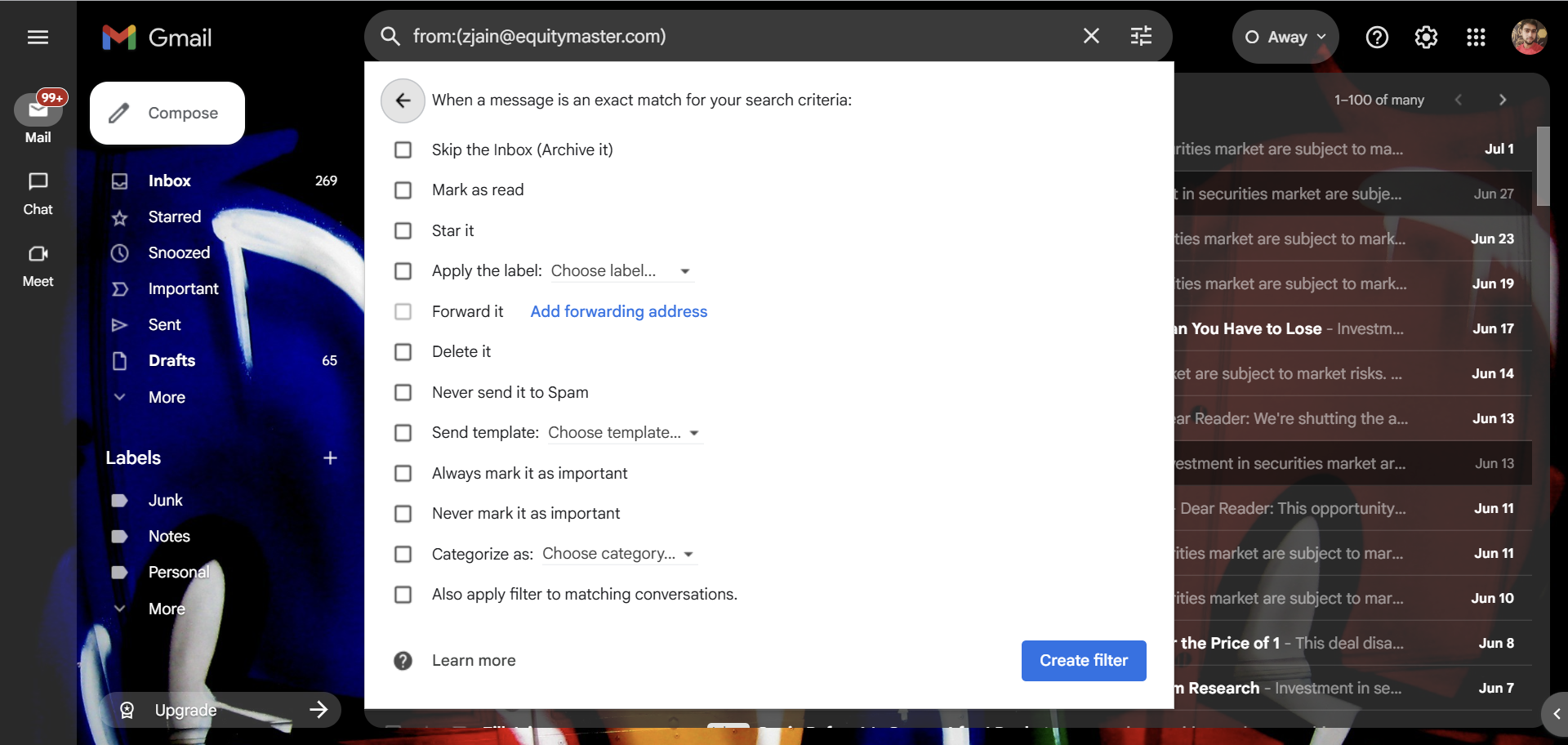Your inbox might be full of spam, but clicking Unsubscribe on every email isn’t always safe. Sometimes, it’s exactly what scammers want you to do and can land with you more spam—or worse.
Why Clicking Unsubscribe Isn’t Always Safe
Spam emails are annoying. They clutter your inbox with unwanted offers and newsletters you didn’t sign up for. So, when you see that enticing Unsubscribe link, it feels like the obvious solution. Click it, and you’ll finally be rid of that sender, right?
Unfortunately, that’s not always the case. While a legit company includes real unsubscribe links to comply with anti-spam laws, scammers use fake ones as traps. Clicking them confirms to spammers that your email address is active, opening the floodgates to even more spam.
Worse, these deceptive links might redirect you to phishing sites designed to steal sensitive information, like your login credentials, under the guise of unsubscribing. In some cases, clicking the link could trigger malware downloads, leaving your device vulnerable.
Before you click, think twice. Not all unsubscribe links are what they seem.
So, When Is It Safe To Unsubscribe?
Unsubscribing from emails is generally safe if they come from a trusted source, such as a company or newsletter you intentionally signed up for. If an email seems suspicious, originates from an unknown sender, or is riddled with typos and vague greetings, it’s best to avoid clicking any links. In such cases, there are safer ways to prevent spam from cluttering your inbox.
How to Safely Block Spam
Stopping spam isn’t just about clicking Unsubscribe. Instead, it involves a combination of awareness, proper filtering, and smart email habits. I’m using the example of how to stop spam in Gmail, but these tips apply to almost all email clients.
Verify the Sender
Before you unsubscribe, open, or delete an email, verify its authenticity. Hover over the sender’s name to see the full email address. Legitimate companies always use their official domains to send emails, such as @amazon.com. Anything that seems unusual, such as a misspelling, extra characters, or strange domains like amaz0n-pay@gmail.com, isn’t genuine.
You can also scan the email for clues in its content. Authentic emails typically address you by name and reference specific details about your account or recent activity. On the other hand, phishing or spam emails often use generic greetings like “Dear Reader” and create a false sense of urgency, pressuring you to act quickly. For example, they might claim your account will be closed immediately unless you click a link immediately.
If you’re comfortable checking technical details, look at the email headers for SPF and DKIM authentication results. SPF (Sender Policy Framework) verifies that the email originated from an IP address authorized by the domain owner, while DKIM (DomainKeys Identified Mail) ensures the email’s digital signature matches the domain it claims to come from. Together, these protocols confirm the email was genuinely sent from the company’s servers and wasn’t tampered with in transit.
Never Reply to Spam Emails
If an email arrives unexpectedly or comes from someone you don’t know, it may be tempting to reply and ask them to stop. But responding is never a wise move. Doing so signals spammers that your email address is active, which can result in more spam. Some scammers even sell verified email addresses to marketers and criminals, increasing the junk in your inbox.
Beyond that, replying can also lead to targeted scams. If someone knows you’ll engage, they may craft follow-up emails that appear more personalized and convincing, tricking you into sharing sensitive information or clicking malicious links.
Report Spam to Train Filters
Most email services include filters that prevent unwanted emails from reaching your inbox; however, they aren’t foolproof. Reporting spam trains the system to recognize and block similar messages in the future, ensuring your inbox remains clean and clutter-free.
When you report an email as spam, you’re telling your email provider that messages like it don’t belong in your inbox. This feedback improves its detection system, so similar emails are automatically filtered out.
In Gmail, open the email and click the Report spam icon at the top, which looks like a stop sign with an exclamation point. If you don’t see the icon, click the three dots in the top right corner and select Report spam. Doing so sends the email to your spam folder and alerts your provider that it could be harmful.
Block and Report Suspicious Emails
Reporting spam helps filter out similar emails in the future, but it doesn’t completely stop a specific sender from contacting you again. If you continue to receive unwanted emails from the same address, blocking them is a more effective way to keep your inbox clean.
When you block a sender, all future emails from that address are automatically redirected to your spam folder, bypassing your inbox entirely. This prevents their messages from piling up or distracting you. Blocking is particularly useful for marketing emails you no longer wish to see or persistent senders who continue emailing despite being ignored or reported.
Blocking someone on Gmail is easy. Open the email from the sender you want to block, click the three-dot menu, and select Block [sender’s name]. Once blocked, their emails will bypass your inbox and land directly in your spam folder.
However, blocking alone isn’t enough if the email is a phishing attempt to steal sensitive information. Report it as phishing to alert your email provider and protect others. To do this, open the email, click the three-dot menu, and choose Report phishing. Taking these steps ensures both your inbox and your personal information stay secure.
Beyond basic spam blocking, there are some advanced techniques to keep your inbox neat and sorted. They require more effort, but can greatly improve your email organization and efficiency.
Create Filters or Rules to Auto-Sort Spam
Managing unwanted emails doesn’t always mean deleting or blocking them one by one. If you receive emails about random offers or prizes you don’t care about, filters can delete them or move them out of your main inbox.
Creating a filter in Gmail is quick and easy. First, locate the email you want to filter and open it. Then click the three dots in the top-right corner and choose Filter messages like this.
Gmail automatically fills in the sender’s email address. If you’d rather filter messages based on specific keywords in the subject line or email body, adjust these fields before completing the setup. Once your filter conditions are set, click Create filter at the bottom right of the setup box.
You’ll see options for how Gmail should handle these emails. To remove them entirely, select Delete it, which will send them directly to Trash without touching your inbox. If you’d prefer to keep the emails but minimize distractions, choose Skip the Inbox (Archive it) or apply a label to sort them into a dedicated folder for later review.
Finally, click Create filter to save your preferences. Any new email matching your criteria will be automatically managed based on your settings, saving you time and cleaning up your inbox.
Use a Disposable Email for Sign-ups
If you’ve ever signed up for a free download or created an account on a website just once, you’ve probably noticed your inbox filling up with emails you never asked for. One of the easiest ways to avoid this mess is by using a disposable email address when signing up for things you don’t fully trust or need only once.
Disposable email services let you create a temporary email address that works instantly. You don’t need to register or remember passwords. Just copy the temporary address, use it to sign up, and check it for the confirmation email or download link you need. After some time, these addresses expire automatically, and any emails sent later are deleted without ever reaching you.
Popular disposable email services include Mailsac, 10MinuteMail, and Mailinator. They’re free and work directly in your browser without installation.
If you prefer not to use a separate disposable email service, Gmail has a simple built-in trick to keep your inbox organized. You can add a plus sign (+) and any word after your Gmail username to create a slightly different version of your email address.
For instance, if your email is abcd@gmail.com, you can sign up for a newsletter using abcd+news@gmail.com. The +news part doesn’t change your actual email address. Emails sent to this version still arrive like any other message in your inbox.
When you receive these emails, you can check the To field to see the exact address they were sent to. If you see abcd+news@gmail.com, you’ll know it came from the newsletter you used this address for. This makes it easy to track which sites send you emails or share your address with others.
Knowing this helps you take the next step confidently. You can set up a filter in Gmail that automatically moves unwanted emails to Trash or a specific folder, keeping your main inbox clean and clutter-free.
Install a Third-Party Spam Blocker (When Built-In Filters Aren’t Enough)
Even with built-in filters and regular spam reporting, unwanted emails can still slip into your inbox. In this situation, third-party spam blockers offer higher security beyond your regular email service. These tools work alongside your email provider to catch spam more effectively, using advanced filters to block unwanted emails before they reach your inbox.
Clean Email, for instance, organizes your inbox by bulk-sorting emails, unsubscribing from newsletters you don’t read anymore, and blocking senders you’d rather avoid. If you’re on a Mac, SpamSieve is a reliable choice as it learns from your behavior and improves over time at recognizing spam. For businesses managing multiple email accounts, SpamTitan provides strong protection against spam, phishing, and malware all in one system.
These are some of the safest and most practical ways to keep spam out of your inbox. They not only keep you safe from scams but also keep you organized and focused on what matters most. If you haven’t tried these methods yet, now is a good time to take control of your inbox.