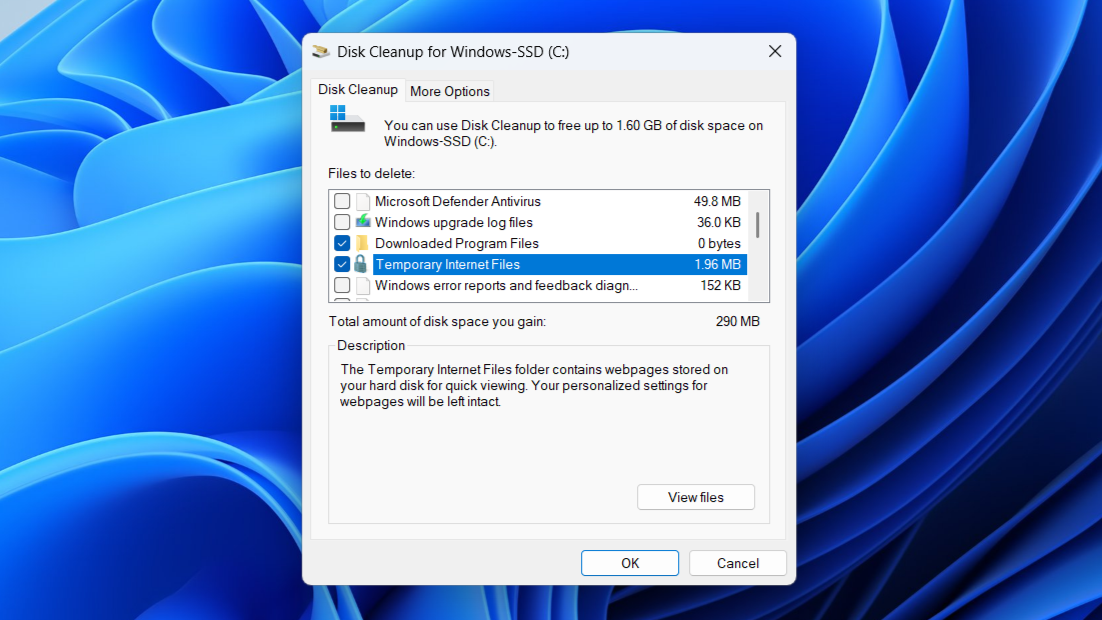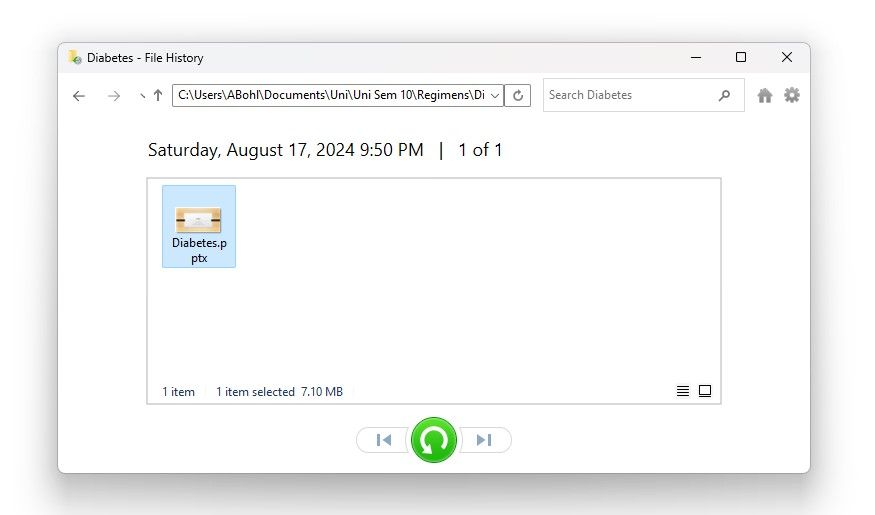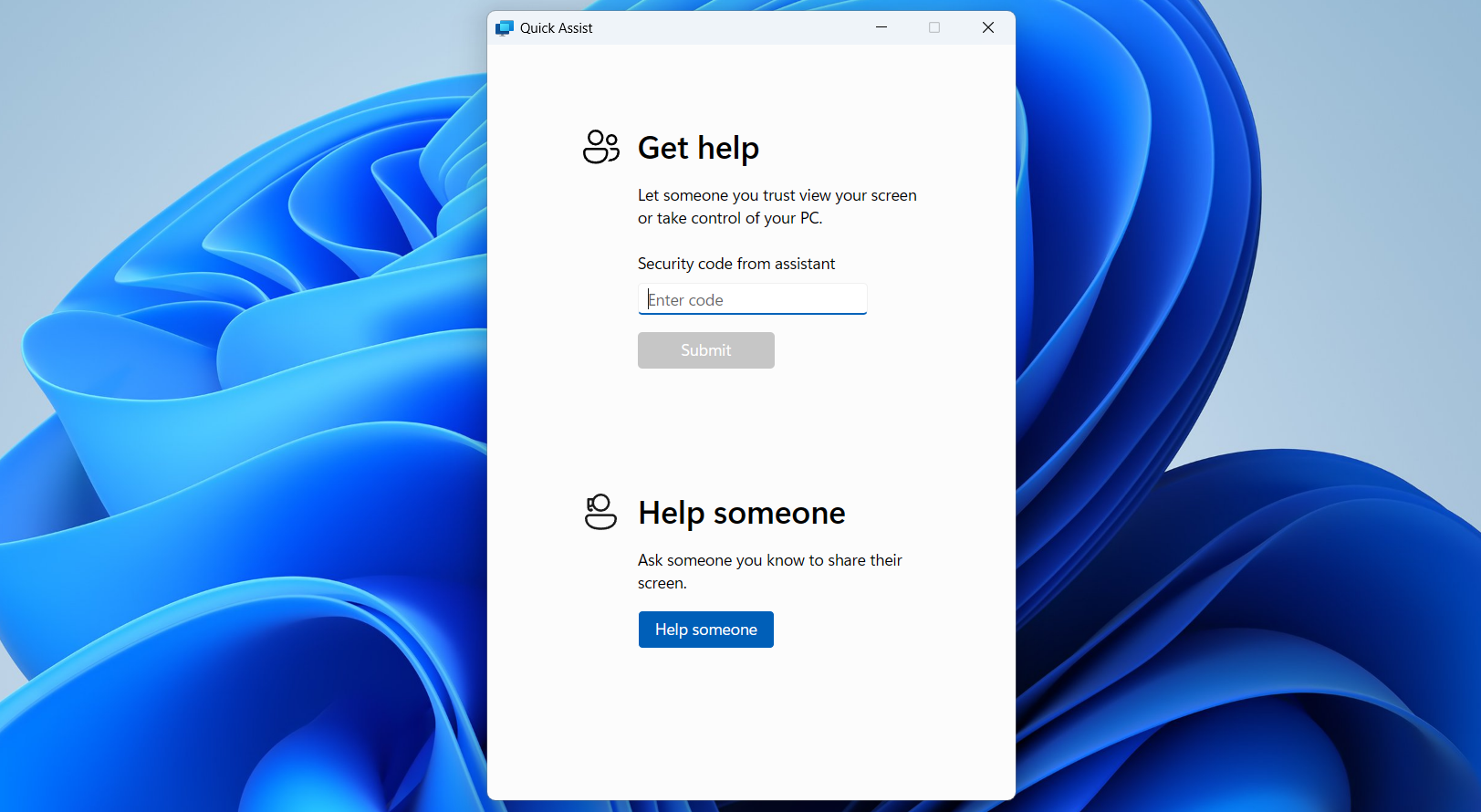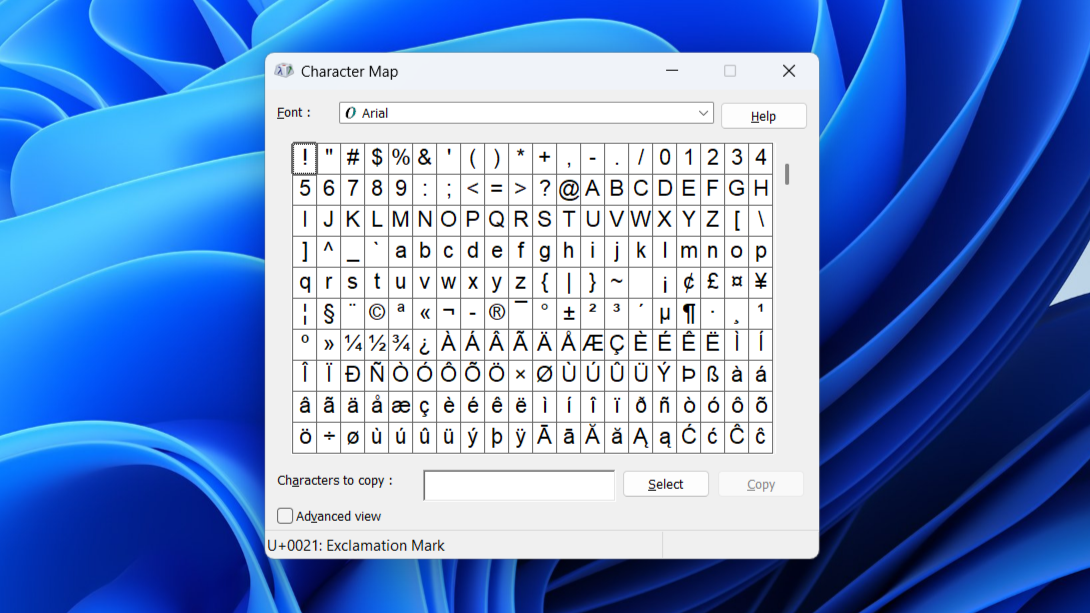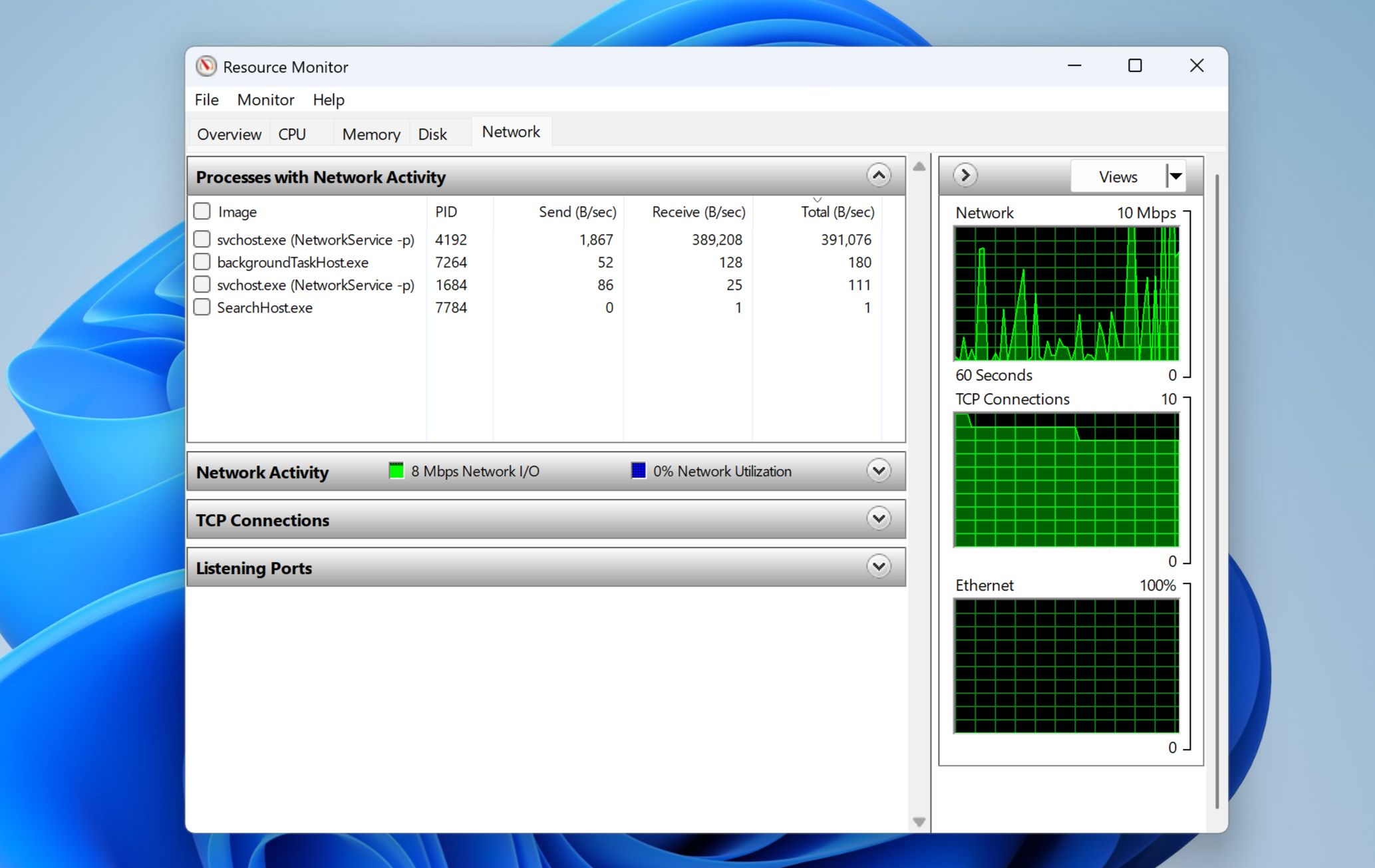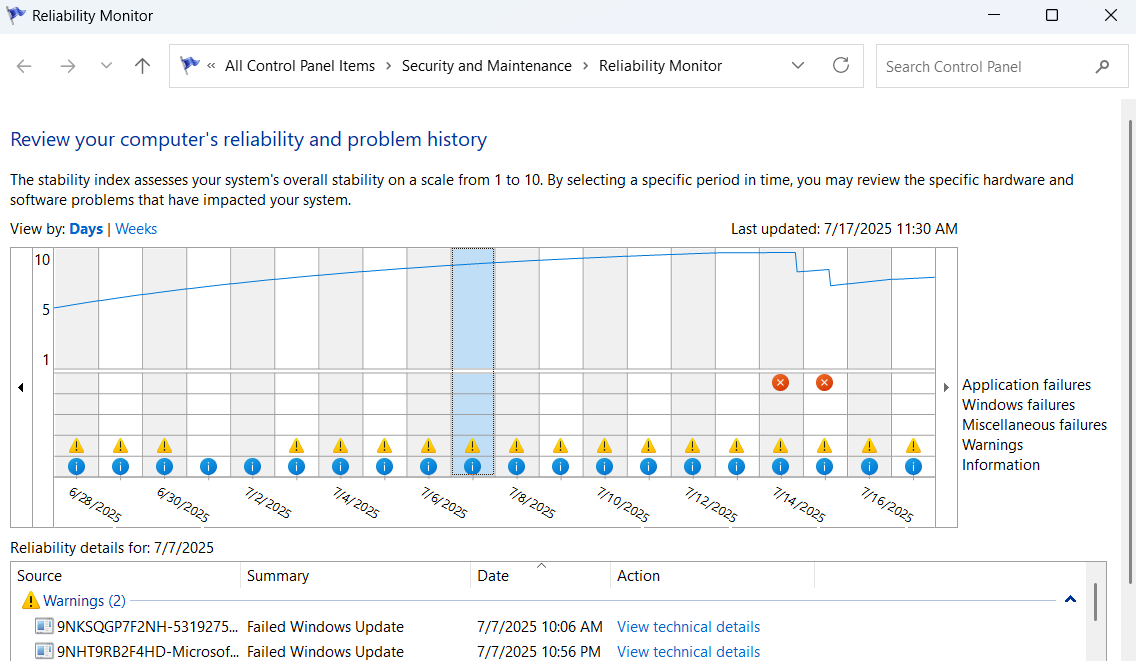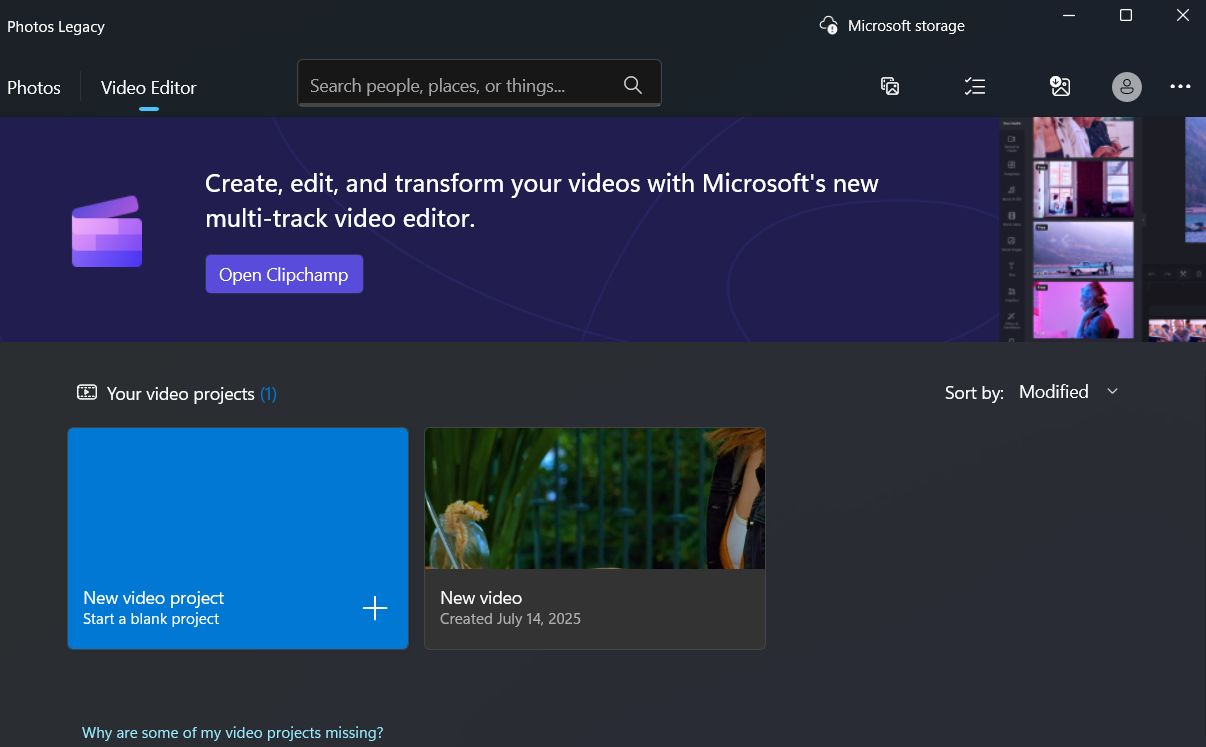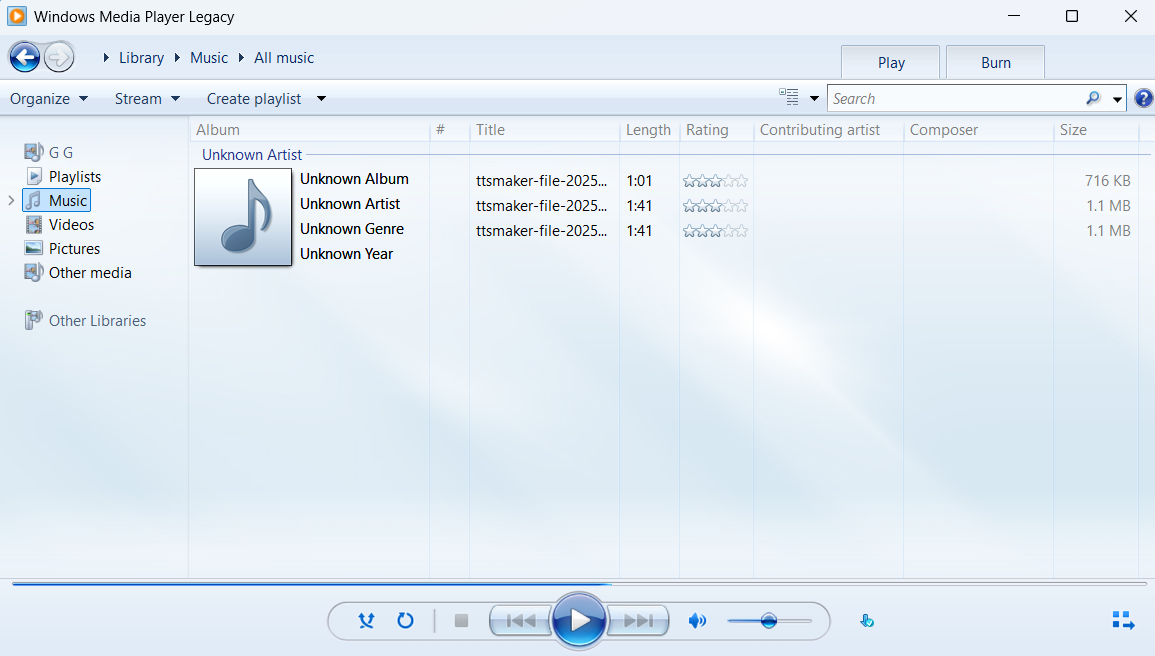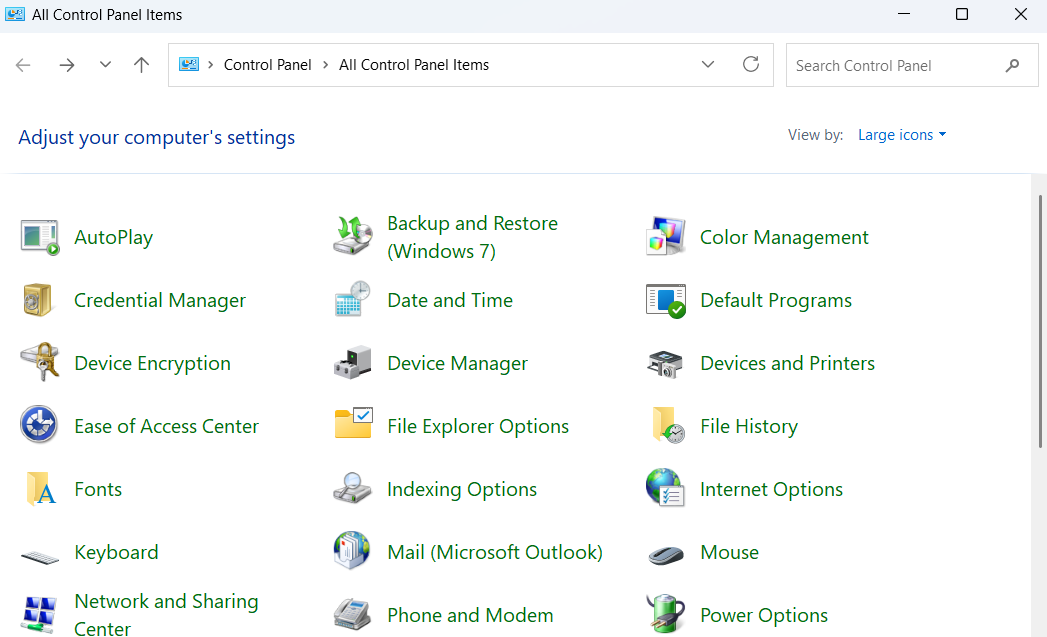While Windows has changed a lot over the years, some of its classic tools have stood the test of time. For everything from performance monitoring to quick system tweaks, these built-in utilities are as useful today as they were years ago.
9
Disk Cleanup
Windows 11 lets you clear temporary files from the Settings app. You can even enable Storage Sense to automate cleanup tasks and never run out of storage space. Still, Disk Cleanup remains a go-to tool for those who prefer a simple, no-nonsense interface.
Disk Cleanup gives a detailed breakdown of what’s taking up space on your drive, including temporary files, system error logs, thumbnails, and more. Each item includes a short description, so you always know what you’re about to remove.
You can even use this tool to delete all but the most recent restore points from your PC. Overall, it’s a great way to free up storage without erasing anything important.
8
File History
There are plenty of ways to back up data on a Windows PC, but if you don’t need a full system image or cloud storage, File History offers a simpler solution. It automatically saves copies of files from key locations—like your libraries, desktop, contacts, and favorites—to an external drive or network location.
Unlike cloud syncing services that update in real-time, File History runs at scheduled intervals. This makes it lighter on system resources while still offering peace of mind. You can exclude folders you don’t want to back up, add more folders you do, and even fine-tune how often backups are created.
Then, if you ever delete a file by mistake or overwrite something important, you can easily restore an earlier version using File History.
7
Quick Assist
Quick Assist is a tool you may not need every day, but when you do, you’ll be glad it’s built-in. It’s simple to use: when a friend, family member, or colleague needs help with their PC, you can use Quick Assist to easily connect to their Windows device and provide hands-on assistance.
Since it’s built into Windows, there’s no need to download or set up third-party remote desktop tools like AnyDesk or TeamViewer. Both you and the other person can simply launch Quick Assist, enter a security code, and get going in seconds.
The person offering help selects Help someone to generate a security code, while the other enters that code under Get help. Once connected, the helper can take control of the other computer and use tools like a laser pointer, annotation, and chat to guide their friend through the issue.
6
Character Map
Your keyboard probably has all the basic letters, numbers, and a handful of symbols. But what about those special characters you occasionally need, like ©, ™, or œ? If you’re lucky, the app or website you’re using might include a tool that lets you insert them. But if not, you can use Character Map to find exactly what you need.
You can open the tool using the Windows search menu. Then, choose a font, scroll through a grid of characters, and double-click the ones you want to use. They’ll appear in a text box where you can copy them to your clipboard and paste them wherever you like. It’s especially handy when you’re working with technical documents, creative writing, or multilingual content.
5
Resource Monitor
If your computer ever starts slowing down and you’re not sure why, Resource Monitor is the tool to turn to. While Task Manager gives you a quick overview, Resource Monitor goes much deeper and lets you track system usage in real time.
You can see exactly how much of your CPU, memory, disk, and network resources each process is using. Switch between tabs to pinpoint which apps are using the most resources, spot unnecessary background processes, or monitor network activity if something seems off.
For instance, you can use the Memory tab to see exactly how much RAM each process is using and spot potential memory leaks. And if your files are taking forever to open or save, the Disk tab can help you identify which process is putting stress on your storage drive.
4
Windows Reliability Monitor
Reliability Monitor might not be as well-known as Task Manager or Performance Monitor, but it’s incredibly useful. If you’ve ever wanted a quick health report for your PC, this is the tool to use.
Reliability Monitor provides a clear, visual timeline of your system’s stability. It displays a daily chart that tracks system health, highlighting critical events, warnings, and successful updates with easy-to-understand icons. You can click any point on the timeline to see exactly what happened that day.
Also, each day is marked on a graph with a stability index ranging from 1 to 10 to give you a quick snapshot of how smoothly your machine has been running.
3
Photos Legacy
The new Photos app in Windows 11 comes with some impressive features, like OCR text recognition, iCloud sync, and even AI-powered tools like generative erase. But Microsoft has still kept the old Photos app alive, and there are a couple of good reasons to use it.
First, it’s less distracting, since it doesn’t include any of the advanced features found in the new Photos app. Second, it offers a built-in video editor that lets you trim, split, and combine clips, as well as add filters, effects, and background music. It’s not a replacement for dedicated video editing tools, but for basic edits, it can get the job done.
Unlike other tools on this list, Photos Legacy doesn’t come pre-installed on Windows 11. To use it, you’ll need to download it from the settings menu in the new Photos app (under Photos Legacy) or directly from the Microsoft Store.
Before Spotify playlists and YouTube streams took over, Windows Media Player was the way to enjoy music and videos on a PC. And while Microsoft has introduced a sleeker, modern Media Player in Windows 11, the classic Windows Media Player Legacy is still present
.
This legacy version is all about speed, simplicity, and familiarity. One of its biggest advantages is compatibility; it supports a wide range of older file formats and codecs that the new app might struggle with. So if you have a collection of vintage or niche-format audio files, chances are this player can handle them with ease. The app also supports classic features like visualizations, CD ripping, playlist management, and even audio CD burning.
1
Control Panel
If there’s one legacy tool that power Windows users still adore, it’s the Control Panel. Sure, the Settings app now includes most of the essential features, but it’s still not a complete replacement.
One reason people continue to turn to the Control Panel is its straightforwardness. While the Settings app has a modern interface, you’ll often find yourself digging through menus just to tweak something simple, like changing a network adapter setting or adjusting your audio devices.
In fact, for many advanced tasks, like managing power options, accessing File History, or launching System Restore, Windows still redirects you back to the Control Panel. That’s why, for many folks, it just makes more sense to stick with the Control Panel in the first place.
Most of these tools are still around in Windows, not out of nostalgia, but because they continue to get the job done. You might not use them as often as File Explorer or Command Prompt, so they’re easy to overlook—but knowing they’re there and how to use them can make all the difference when you need them. And all you have to do is search for them.