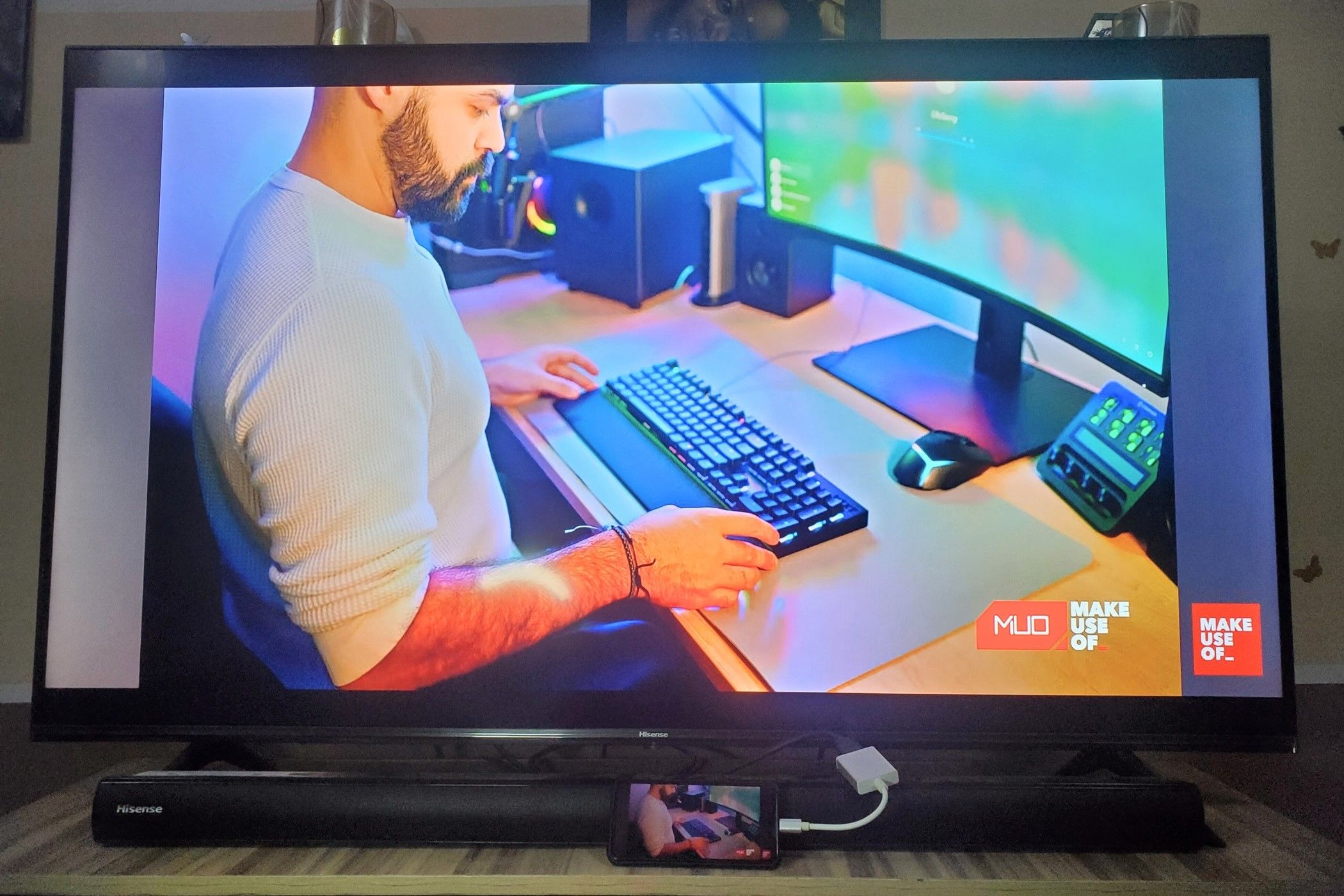Most of us treat our smartphone’s charging port like its only job is keeping the battery alive. But that little port is way more powerful than it gets credit for. Your phone can do a lot more than you expect if you know what to plug in.
10
Flash Drives and External Drives
When your phone starts groaning under the weight of a thousand photos, random downloads you don’t remember saving, or oversized videos, sometimes the easiest fix is to plug in a flash drive or external hard drive and move the data there. It’s also super handy when you want to quickly watch, read, or listen to something without bothering to use transfers or cloud syncing. All you need is a USB OTG (On-The-Go) adapter—or, if your phone supports it, a USB-C flash drive (like this Samsung USB-C drive).
Flash drives are simpler. Many newer flash drives come with both USB-A and USB-C connectors; if your phone has a USB-C port, you only need to plug the USB-C end directly into your phone to start moving files. For iPhones with a Lightning port, you’ll need a Lightning-compatible flash drive (like the SanDisk iXpand Flash Drive) or a Lightning-to-USB adapter (like Apple Lightning to USB 3 Camera Adapter).
External hard drives can be a bit trickier. Most portable drives draw power straight from your phone, and unless you’re using something lightweight like the Samsung T7, chances are your phone won’t have enough juice to get the drive spinning. In those cases, powered drives (ones that plug into an outlet separately) work much more reliably. Alternatively, a powered USB hub can help bridge the gap if your drive won’t power up directly.
Before you connect any external storage, make sure it’s formatted in FAT32 or exFAT, which most smartphones can read without issue. You can even format flash drives on iPhone and iPad nowadays.
9
Game Controllers
Mobile gaming is fun, but touchscreen controls are rarely the best choice. Thankfully, you can plug a game controller into your smartphone’s charging port and instantly level up your experience. Whether it’s an Xbox or PlayStation controller, all you need is the right USB cable for the controller, and maybe an OTG adapter. You could also go for mobile-specific controllers that clip right onto your phone.
Most modern smartphones support plug-and-play functionality for controllers, but be sure to check that the games you’re playing offer controller support. If you need a controller, check out the GameSir G8 Galileo or Razer Kishi V3. They are solid, responsive, and ideal for longer gaming sessions on both Android and recent iPhone models.
8
Keyboards and Mice
If you’re looking to turn your phone into a computer, connecting a keyboard and mouse can make tasks like writing, emailing, and light spreadsheet work far more comfortable. With a USB-C or Lightning-to-USB OTG adapter, you can plug in wired peripherals directly through your phone’s charging port.
Most USB keyboards and mice are plug-and-play on both Android and iOS, so no additional drivers are needed. If you’re short on ports, a powered USB hub (like the UGREEN USB-C hub) can expand a single OTG connection, allowing you to use multiple peripherals at once. Alternatively, a wireless keyboard and mouse combo with a shared USB receiver is a clean, space-saving solution that only uses one port.
7
Ethernet Cables
When Wi-Fi fails or isn’t available, you can plug in an Ethernet cable to provide your smartphone with a stable, high-speed wired internet connection.

Related
Why I Always Use an Ethernet Connection Wherever I Can
Wi-Fi is super useful, but Ethernet’s positives make it even better.
To make it work, you’ll need a USB-C-to-Ethernet adapter for most Android phones and newer iPhone models. If you use an older iPhone, you will need a Lightning-to-Ethernet adapter. Your phone should detect the connection automatically and give it priority over any wireless connections.
6
Projectors
Many modern smartphones can push video out through their USB-C ports using a function called DisplayPort Alt Mode. In simple terms, this allows you to connect your phone to a projector using a USB-C to HDMI (or even USB-C to VGA) adapter. In most cases, the phone will automatically detect the connection and begin mirroring the screen.
If you’re using an older iPhone, use a Lightning Digital AV Adapter to do the same job. To achieve the same result for older phones with micro-USB ports, a Mobile High-Definition Link (MHL) to HDMI adapter is required—though with phones that cheap or old, results may vary.
5
DSLR Cameras
If you love taking photos on the go, you can transfer photos and videos from your DSLR straight to your phone using a USB-C or Lightning-to-USB adapter. With a cable that’s compatible with your camera, this transfer option allows for quick editing and sharing without waiting to get back to a computer. However, you need to confirm your camera is powered on and supports USB transfer mode.
Many Android phones recognize connected cameras instantly, while the iPhone supports image imports via the Photos app.
4
Printers
There are plenty of moments when having the option to print directly from your phone can be helpful. Maybe someone sends you a document over WhatsApp or email, and your computer’s out of reach or you don’t feel like moving the file to your PC first.
Most smartphones can recognize USB printers automatically, assuming you’re using the right adapter. It also helps if you’ve already installed the printer’s companion app or if you’re using a reliable third-party app like PrinterShare (Android | iOS) or NokoPrint (Android | iOS). And if you’re on an iPhone, having an AirPrint-compatible printer that also supports USB gives you a solid fallback option when wireless printing isn’t playing nice.
3
MIDI Controllers or Audio Interfaces
If you’re into music production, you’ll be glad to know that your smartphone can handle the same gear you’d normally reserve for your laptop or desktop setup. Plug the controller’s USB cable into the OTG adapter, then connect the adapter to your phone’s charging port.
From there, you can launch a compatible app like GarageBand, Walk Band, BandLab, or FL Studio and tweak the settings to ensure the app detects your controller. Some apps will auto-recognize it, while others may require manual MIDI mapping.
The process is pretty similar if you’re using an audio interface. Most models from Focusrite, PreSonus, or Behringer are plug-and-play friendly, though you might need a couple of extra accessories. These include an adapter (USB-C to USB-A, USB-A to USB-A, Apple’s Lightning to USB 3 Camera Adapter, etc.) and maybe a powered USB hub.
2
External Microphones
Depending on the type of microphone you have, there are a couple of routes to connect it to your phone. The simplest option is to use a mic built for your phone’s port. These days, you’ll find quite a few high-quality USB-C and Lightning microphones (e.g., Mini Mic Pro, HEHOTTC M2 Mic, GoorDik Lavalier Mic, etc.) that are truly plug-and-play. Just connect it to your phone’s charging port, and it’ll automatically override the built-in mic. Your phone instantly starts using the external mic as the primary input without needing any special apps.
If you already own a microphone with a 3.5mm jack (like a lavalier mic or older shotgun mic), connecting to your phone is still doable; you’ll just need a little help from an adapter. For iPhones, that means a Lightning-to-3.5mm adapter. For Android phones and newer iPhones, you need a USB-C-to-3.5mm adapter—but make sure it supports audio input because not all of them do. Cheap adapters often only support headphone output, so double-check before buying.
1
TVs or Monitors
Hooking up your phone to a TV or monitor works nearly the same way as connecting it to a projector, as outlined above. The key point to keep in mind is that your phone must support DisplayPort Alt Mode for this to work.
If you’re using a Samsung Galaxy device, you’re in for a nice upgrade: Samsung DeX. It turns your phone’s interface into a desktop-style workspace where you can open multiple windows, resize apps, drag and drop files, and more to essentially turn your phone into a mini-computer. Add a Bluetooth keyboard and mouse to the mix, and you’ve got yourself a surprisingly capable setup for getting real work done.